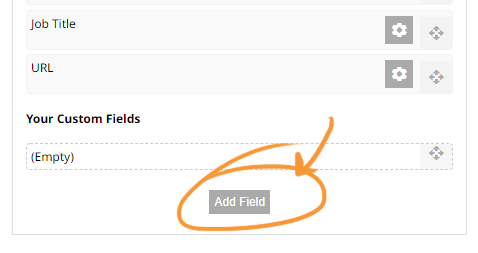MenuClose
> The Basics > Email & Membership > Members Pages / Template Customisations > Uploading shared files for all members
Uploading shared files for all members
To upload files for all members
- Click the MEMBERS button in the main menu
- Click the View Member Customer list button and find the member, or use the SEARCH FILTERS option in the right sidebar
- Click the Member Name or green member icon to view the member record
- Click the FILES tab at the top-right
- Click the ALL FILES button and drag-drop upload the files

To give the members access to the files on login
- Add a file page to the members area via the Add Page button under the Members Pages heading in the left-hand sidebar
- Click the button - Registration forms, Membership, Collaboration found in the Membership and Subscription section
- Choose the page type Member Files (Read Only) or Member Files (Uploadable) depending on your requirement.
- When the customer logs in an clicks the page from the Members welcome screen, they will be able to view the shared files.