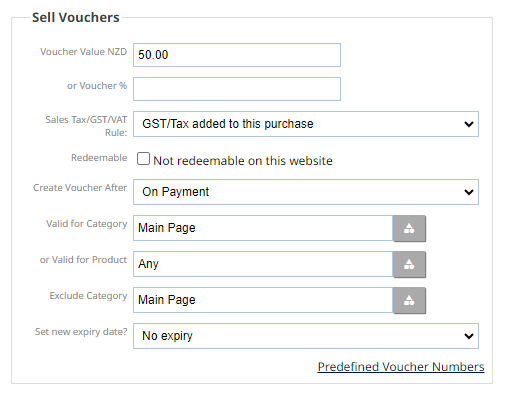How to add a voucher product
How to add a voucher as a product
1. E-commerce
2. Add New Product
3. Add Voucher
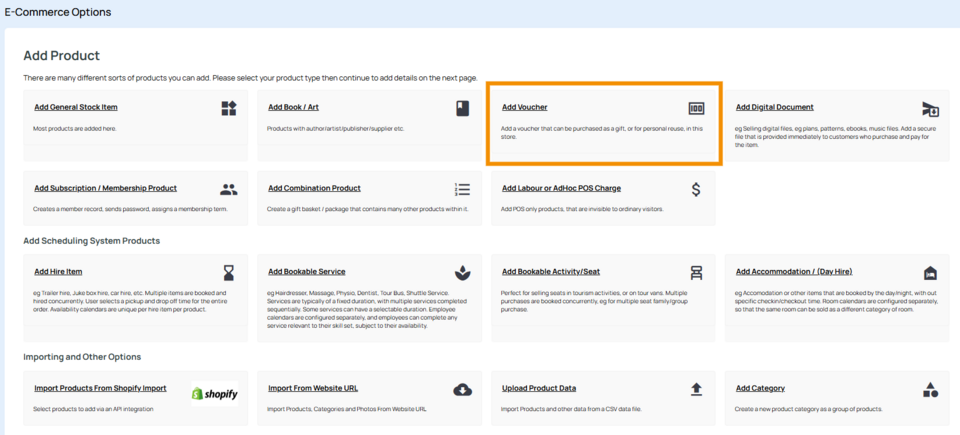
4. Enter Voucher Value e.g. $50.00
5. Set an expiry date if wanted, and add any other filters. Leave filters blank if you wish the amount to be used on any product throughout the website.
6. Enter your title, code and price. (price would usually match the voucher amount)
7. Press Add Product.

You can then edit the product. Under the Automation tab you will find more options as below:
Vouchers
You can enter a fixed voucher value or a percentage of total order (excludes shipping and taxes)
Vouchers are normally sold NILL GST, but a voucher given with a product will incur GST. When a voucher is used, tax will be calculated on the items purchased. You won't want to pay GST twice. However, those on cash basis GST will likely pay GST based on the amounts actually received with each order.
You can also limit the voucher purchases to specific category or product. Note that sub categories of selected category are ignored, and selecting the top level category is meaningless.
On successful payment call-back (or after specified time), the voucher will be sent to the customer by email on the set "Create Voucher After" date. All vouchers will appear in a single email. Each with a unique random 8 digit code, and containing the title and description of this product.
All vouchers will be automatically loaded onto this shopping cart for future use. If these vouchers are destined to be used offline, then you need to mark the vouchers as in-store.
Vouchers can be printed manually in the order management area if needed.
Automation Options
These special automated service delivery options are available after an order has completed fully including payment by credit card merchant account or Paypal or similar 3rd party credit card gateway supporting a dependable and trustworthy callback/return/instant notification method.