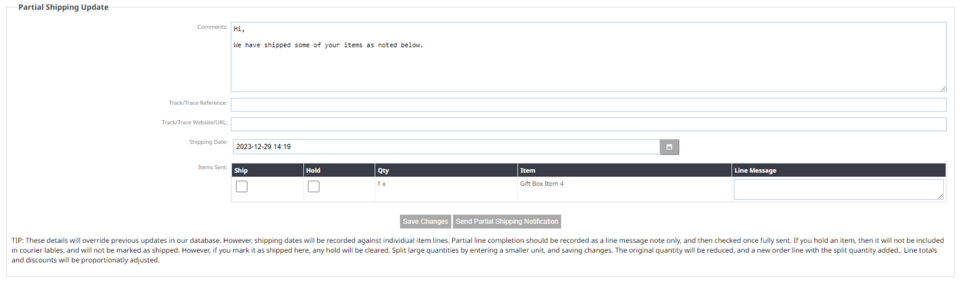MenuClose
Partial Shipping Notifications
To mark orders as partially shipped manually (individual orders)
1. Go to Orders on the left hand menu OR E-Commerce > Orders. There is also another option of viewing orders from your sign in dashboard.
2. Next to the order you want to mark as shipped, click the truck symbol.

The partial shipping notification area can be found by scrolling down the page.
3. Here you can adjust your shipping message per order if needed. This default message can be adjusted by following the instructions here.
4. Enter your customers track/trace reference number.
5. Enter your courier companies tracking URL.
6. You can adjust the shipping date.
7. Use the check boxes under Ship to check the items you are sending.
Save changes: Just saves the information you have inputted here.
Send Partial Shipping Notification: Marks the items ticked as shipped and emails the customer the shipping notification.