MenuClose
> The Basics > E-Commerce > Product Options > Allowing customers to add multiple options to the cart at one time (Product Variations)
Allowing customers to add multiple options to the cart at one time (Product Variations)
If you have your options / sizes set as Product Varations you can set display options to allow adding multple variants by at once.
Add multiple options at once - how to set for all Products with variants via global setting.
- Click the blue E-COMMERCE button then DISPLAY OPTIONS.
- In the View Product Page Options section, click the checkbox Display variants with multiple option/quantity form in the sidebar
- This will show the options with a quantity field next to each one. (Multiple Qty List of Variants format)
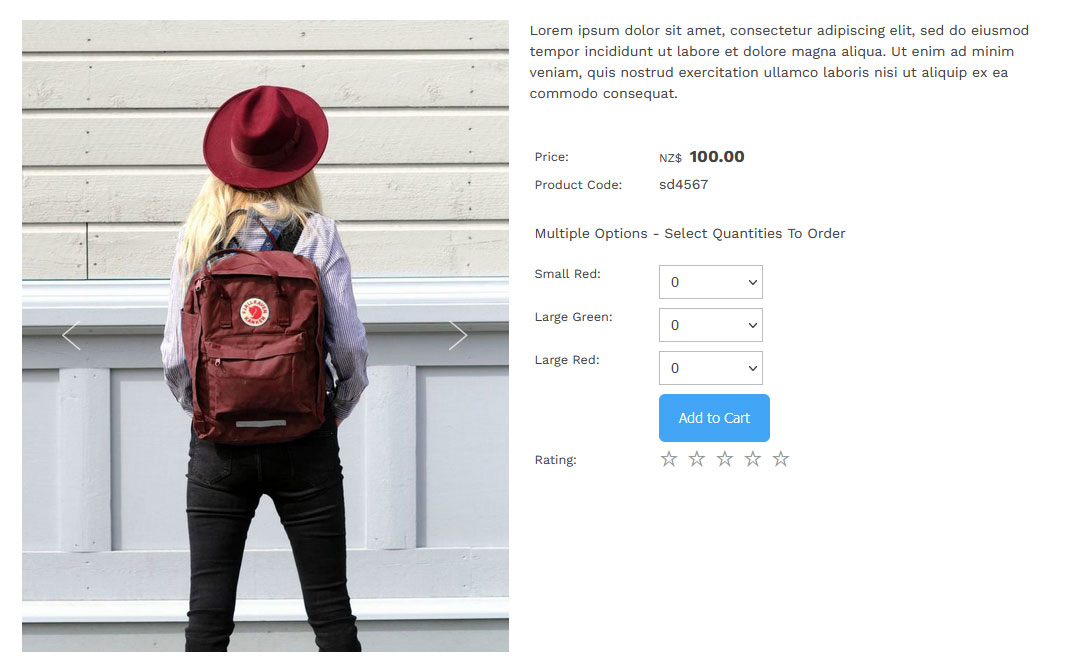
Add multiple options at once - change the display option for a single Product
- Edit the product and click the OPTIONS/SIZES tab.
- Change the DISPLAY FORMAT to one of the following options
- Multiple Quantity List of Variants
- Multiple Quantity Table of Variants
- Multiple Quantity Table of Variant Sizing
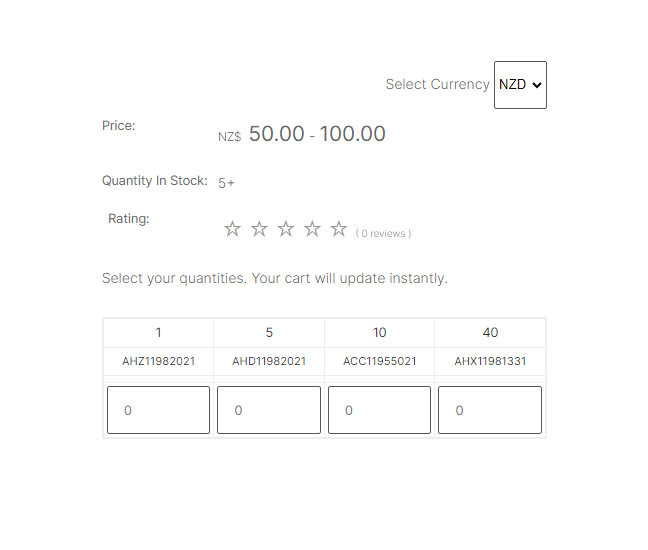
A product variant containing sizing and sku code set to Multiple Quantity Table of Variant Sizing
