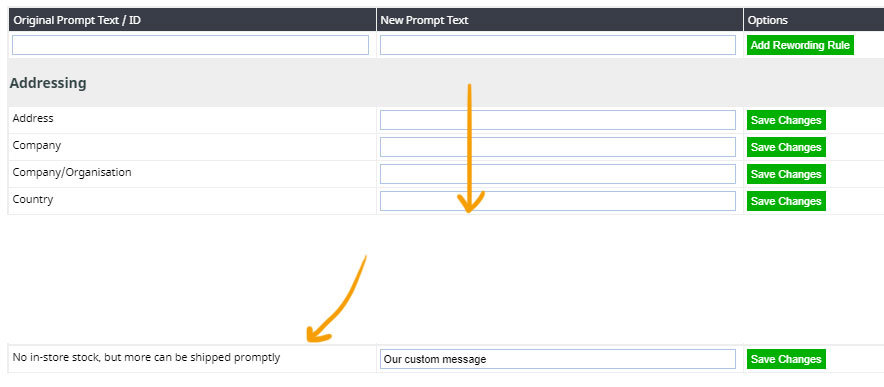MenuClose
Out of stock, allowing backorder
Setting up backorder option for products
- Navigate to the shopping page product listing you want to change and click on edit to edit the product.
- Find the Inventory Section on the page, then set the Allowed Backorder Qty amount.
- You can find more stock options via the More Stock Control button or via the STOCK tab top right.

Once the changes are published, a default "No in-store stock, but more can be shipped promptly" message is displayed and the product will be available for ordering even it goes out of stock.
The stock deduction is done based on ordered quantity. When the stock level reaches 0, back order quantity is accumulated as negative stock.
Follow the below steps to change the default "No in-store stock, but more can be shipped promptly" display message.
- Click the DESIGN button in the main menu
- From the design options that appear find the WORDING LANGUAGE section, and click the REWORD TITLE AND PROMPTS area
- This will present a large list of preset options which can be changed. Find the message No in-store stock, but more can be shipped promptly and change for your custom message
- Save your changes