Adding an Event
Below is a screenshot of the page where you add a new event within your Events Calendar.
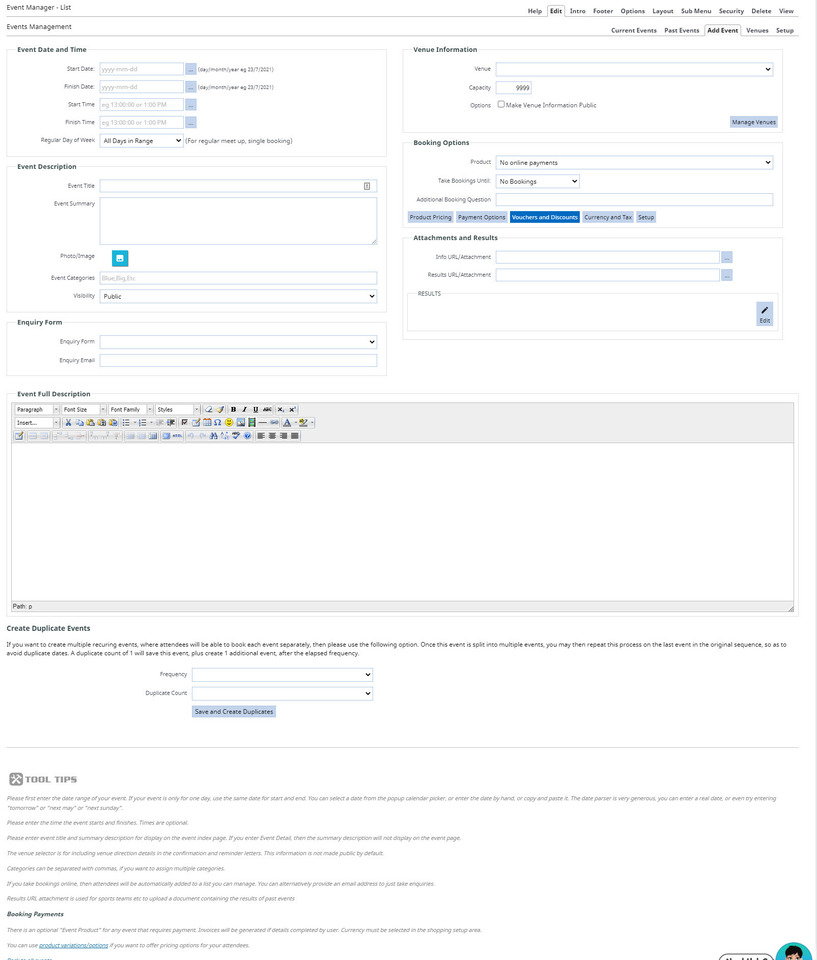
Venue: You can create Venues via the Venues area of the Management System once they are created they will appear in the drop down box for selection. This Venue information can also be made public by selecting the tick box in the options area of the event.
Product: Default option is “No Online Payments” If you are charging for events then these need to be created in the Setup Tab in the top menu. “Setup" will give you access to your shopping cart where you can create your "Product Events”
If Event Products have already been created then they will be available form this drop down box to associate with the event. If your event has different variations with different prices, you can add these into the product.
Take bookings online: allows the event to be sold through the shopping cart.
Make Venue Public. Allows the venue location to be displayed within the content of the Event.
Save and return to list: to add more events
Save and Continue to Full Text: provides a new page for full event information to be created.
Using the drag-drop editor to style your events pages
You can change to the drag-drop editor to get greater styling of your events detail pages.
For a video demonstration see https://www.help.cms-tool.net/using-drag-drop-in-blog-and-events-pages
Recurring Events (Non Bookable):
To set up a recurring event simply select the end date of the event i.e the following year or a date six month from now. Then select the Day it will be on. i.e Monday. The event will now be recurring over the entire year for the week days you selected.
Please note: that there are two views in the Event Management system. Calendar and List views.
The Calendar view will show all events over the coming year. List view will only show event for the coming month. Your website will allow users to switch between each mode however the default option is the one selected when you added the calendar to your site. You do have the option to change this via the Layout TAB from the master navigation in the top right corner of CMS when editing the page. simply select the correct Management System List or Calender.
To set a Recurring event on multiple days of the week i.e Monday and Wednesday. you will need to create two events. One to recur on Monday and then a second to recur on Tuesday.
Recurring Bookable Events:
To create recurring bookable events with unique attendees, instead of using the above approach of selecting the day it will be on, find the option at the bottom of the events page you are editing called Create Duplicate Events.
This will allow you to create and save duplicate events by specifying a FREQUENCY e.g Daily, Weekly, and then the amount of times you wish to duplicate.
Each event will then appear in the list of events as a separate event and can then be edited individually if needed.
