Custom Discounts
Discounts and Promotional Codes
Discounts are setup the same way as promotional code discounts, the only difference is the lack of a promotional code. If there is no promotional code, then the discount will apply automatically, and be visible even in published pages.
Custom Discount
eCommerce > Discounts/Promo Codes > Add Custom Discount
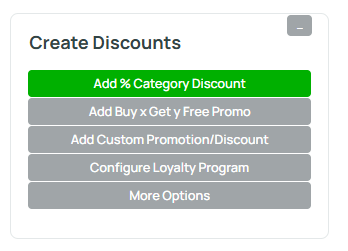
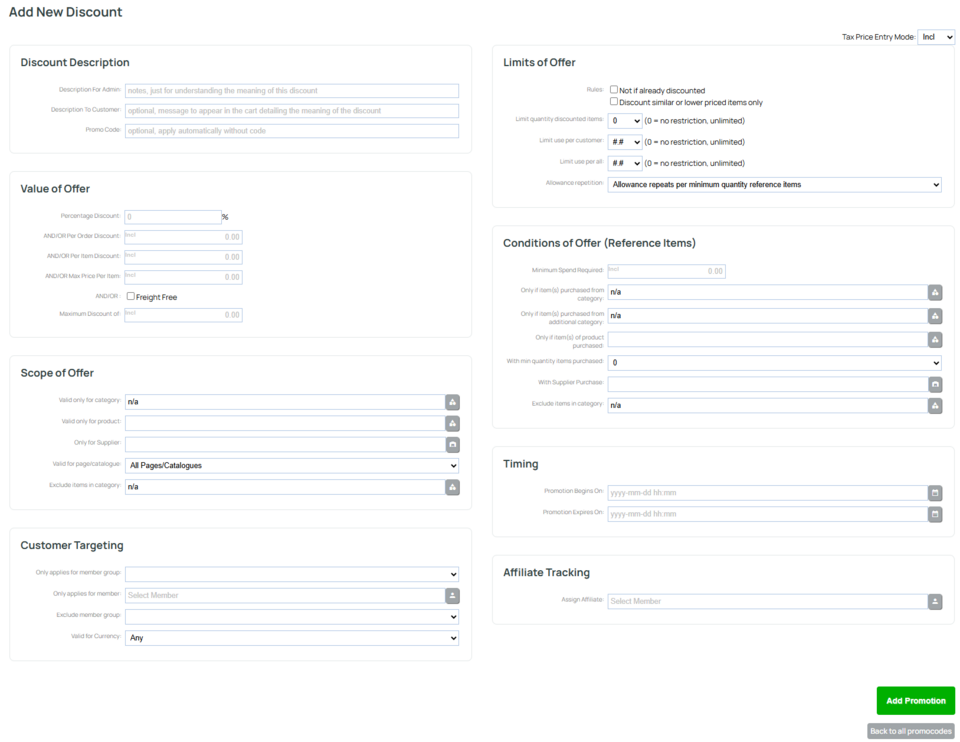
General Setup
Try to keep your discount setup as simple as possible to avoid conflicting settings or unexpected results when multiple rules are applied.
Give your discount a short, descriptive name (e.g. Spring Sale or VIP Discount).
Description for Admin: Add internal notes to explain the purpose of this discount. This text is visible to admins only.
Description to Customer:(Optional) A message displayed in the customer’s cart to describe the discount (e.g. 10% off storewide!).
Promo Code:(Optional) Enter a code customers must apply at checkout. Leave blank to apply the discount automatically.
Value of Offer
| Percentage Discount: | Enter a percentage to discount (e.g. 10%). |
| Per Order Discount: | Enter a fixed dollar amount to discount per order (e.g. $5.00 off). |
| Max Price Per Item: | Set a maximum price per item after discount (useful for limiting high-value discounts). |
| Freight Free: | Tick to offer free shipping when the discount conditions are met. |
| Maximum Discount of: | Set an upper limit on the total discount amount that can be applied per order. |
Scope of Offer
| Valid only for category | Limit the discount to products within a specific category. |
| Valid only for product: | Apply the discount to one specific product. |
| Only for supplier: | Restrict the discount to items supplied by a specific supplier. |
| Valid for page/catalogue: | Choose whether the discount applies to all catalogues or specific ones (if you have more than one shop in your setup) |
| Exclude items in category: | Prevent items in certain categories from being discounted. |
Customer Targeting
| Only applies for member group: | Apply the discount only to selected customer/member groups (e.g. Wholesale or VIP Members). |
| Only applies for member: | Restrict the discount to a specific customer. |
| Exclude member group: | Exclude selected member groups from receiving this discount. |
| Valid for currency: | Specify which currency this discount applies to (default is Any). |
Limits of Offer
| Not if already discounted: | Only applies if the product does not have a discounted product price (where RRP > checkout price). Note: The not if already discounted rule is per product, not per order. |
| Discount similar or lower priced items only: | Applies the discount only to lower-priced or similar items. |
| Limit quantity discounted items: | Set the number of items eligible for the discount (0 = unlimited). |
| Limit use per customer: | Set how many times a single customer can use this offer. |
| Limit use per all: | Set how many times the promotion can be used in total across all customers. |
| Allowance repetition: | Allows the promotion to repeat based on a minimum quantity of qualifying (reference) items or only per order. |
Conditions of Offer (Reference Items)
| Minimum Spend Required: | Enter the minimum cart total required before the discount applies. (Or, if other rules specified below, then this minimum spend must target the matching items) |
| Only if item(s) purchased from category: | Make the discount conditional on buying from a specific category. |
| Only if item(s) purchased from additional category: | Add a secondary category condition (both must be met). |
| Only if item(s) of product purchased: | Require the purchase of a specific product for the discount to apply. |
| With min quantity items purchased: | Set the minimum number of items that must be purchased. Generally this should be set to 1 (or more) for absolute clarity over repeating allowances. |
| With Supplier Purchase: | Require the purchase of items from a specific supplier. |
| Exclude items in category: | Exclude items from certain categories from the discount. |
Timing
| Promotion Begins On: | Set the start date and time for when the discount becomes active. If discount applies immediately, you don't need to fill this out. |
| Promotion Expires On: | Set the end date and time when the discount automatically stops applying. |
Affiliate Tracking
| Assign Affiliate: | Link the promotion to a specific affiliate member for tracking and commission purposes. |
Add Promotion to save.
Tips:
- The category filter is optional, if you don't select a category, then discount applies to all products.
- Requiring a minimum quantity of 2 items will encourage customers to buy more, in order to get the discount.
- Promo code is optional. If you do not specify a promo code, then the discount will apply automatically, and be visible to shoppers prior to checking out. The discount will be visible in published pages also.
- If you want a discount to apply to selected products, consider making a "hidden category" then "adding checked products to that category".
Discount Pricing Logic:
- Only the best discount will ever apply.
If 2 matching discounts exist, only the best one will be given. For example, if a product is marked down by 10%, and then a customer has a discount code of 20%. Then only the 20% discount will apply. - Discounts apply only to the RRP price.
If a product has already been reduced by 30%, and there exists a category discount of 10%, then the product will remain at 30% discount. If there is no RRP price, then the standard checkout price is considered to be the RRP price.
Date / Time Logic
- Discounts are terminated at the date/time specified based on "NZ Time Zone".
- Discount time rules are enforced at checkout, but it remains possible that you have published or cached web pages showing a discounted price after the completion of a sale. Our system re publishes all websites every 3 weeks, but if you have a sale ending on a specific date, I would encourage you to manually publish your website at the completion of the sale.
There are many different discount rules
There are so many different discount rules, that they cannot all be explained here. But consider the following scenerios
- Buy 3 oranges, get apples at half price. This requires a validity only on apples, but a reference purchase of oranges.
- Buy 2 get 1 free, so the reference quantity is 3, and the discount limit is 1, with 100% off... thus in every combination of 3 products, 1 product is free. And when 6 items achieved, then 2 items are free... However, if you buy 4 items, still only 1 item is free. There is no discount on the 4th item.
