How to edit your stock levels for a product
Editing the Stock levels for a Product
Via the ECOMMERCE area, choose the Edit your products then navigate through your sub-categories to get to the required Product.
Click the EDIT button on the product

Look for the STOCK tab at the top of the screen, or the ADD / SET STOCK option in the Inventory section on the Product detail screen.

Setting Stock levels for products with unlimited Stock
Be default Products have unlimited Stock. With Products that have unlimited Stock you can set a current amount of Stock via the Quantity dropdown.
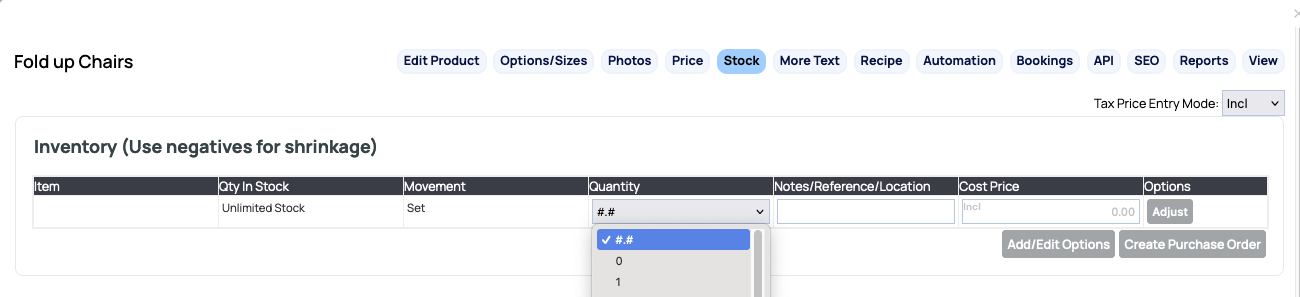
Adjusting Stock levels for products with finite Stock
Once Products have a Stock level set you will be able to SET an amount of Stock for a Product, or REDUCE or ADD Stock to the current level as you get more Stock into your shop.
Changing your Stock levels will be logged at the bottom of the Stock page, as well as Orders that have adjusted the Stock.
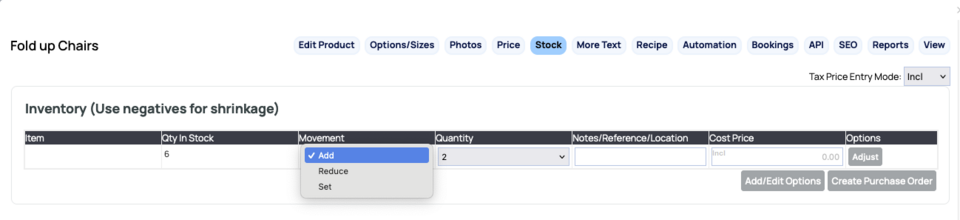 a
a
Quick shortcuts to updating the Stock levels.
Depending on the how your Product is structured - there are some shortcuts available on the Product list pages.

Unlimited Stock
Products with unlimited stock can only be edited via the EDIT button.

Finite Stock
If your Product has a finite stock level - you can click the X Stock button on the Product to quickly go to the Stock levels.

Product Variations
Products with Variations can quickly have their Stock levels adjusted via the X Variants button.
Editing the Stock levels for Product Variations

In the screenshot above clicking the 3 VARIANTS button for the OPTIONS product, will take you to the Product Variations screen where you can set your stock levels for each variation.
This option only allows you to SET a stock level, not add or remove stock.

Editing the Stock levels for Product Variations via the Stock tab
You can also edit the Stock Levels for your variations via the STOCK tab. Using this approach will allow you to SET, ADD or REDUCE stock levels if your stock levels are set to a finite value.

Updating Stock for a whole Category of products via Product Grid mode
When editing a category of products by default the display option is Producy List but you have the option to choose PRODUCT GRID mode from the list of options top right.
This mode will list the properties for all products in a grid allowing you to set the stock amount via the QTY IN STOCK dropdowns. By default the grid list shows a set of default options but you can change theses if needed via the DEFAULT COLUMNS dropdown.

