MenuClose
> The Basics > E-Commerce > Layout and Formatting > Product Detail Pages > Linking Related Products in Bulk
Linking Related Products in Bulk
When viewing your Products in the CMS you can choose to link Products in bulk.
How to link multiple Products to a single Product (Bi-directional)
- When viewing the Products in the CMS, click the checkbox for each product you wish to link to a Target Product.
- Browse to a Target Product via the LINK A PRODUCT option in the right-hand sidebar.
- Once the product has been set, click the LINK PRODUCTS icons apply the related link.
All the checked products will be linked to the Target Product. The Target Product will also be linked to all the checked Products (Bi-directional linking)
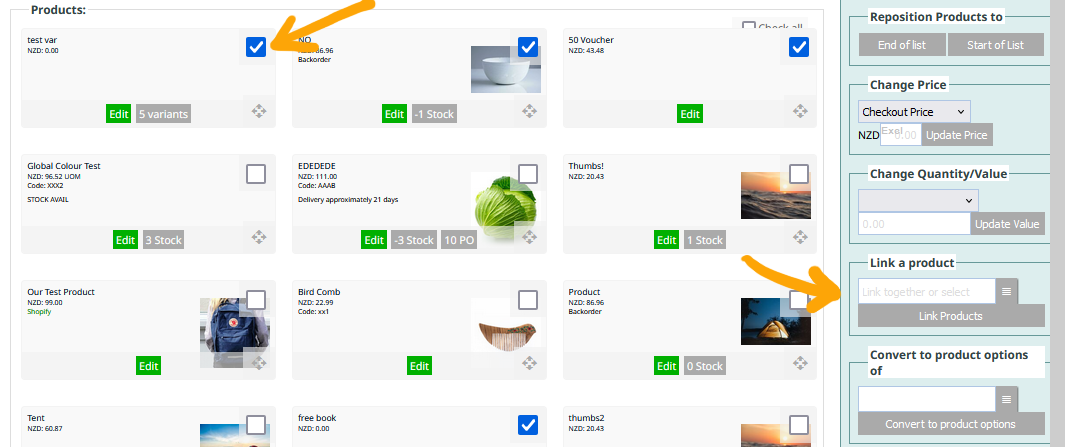
How to link multiple Products to each other (Interlinked)
- Check the box for each product as above
- Do not select a target product. With no target, all the selected products will be linked to each other, many to many.
- Click the LINK PRODUCTS button to appy the links.
