Enabling Widgets / Shopping / Social Media links on the website
You can add the widgets to your website via the DESIGN > Add Social Widgets option.
To add social websites to your website, make sure your usernames or social media page URL are entered in your global contact details under the Design tab.

There are various places throughout the template you can add the widgets, by selecting the required dropdown option.
Widgets available
There are Shopping related widgets, Social / Add-this widgets, Search boxes and Breadcrumbs available. - See bottom of page for examples.
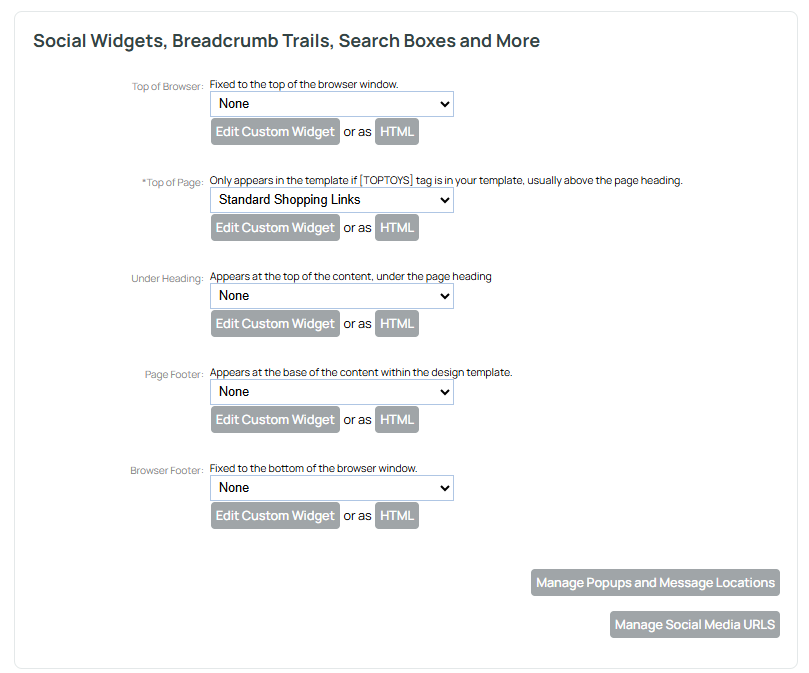
Edit Custom Widget or as HTML
You can add your own widget code to an area. Edit Custom Widget will open TINYMCE editors for rich formatting or you can use the HTML button to paste in code.
Customising the Breadcrumb format
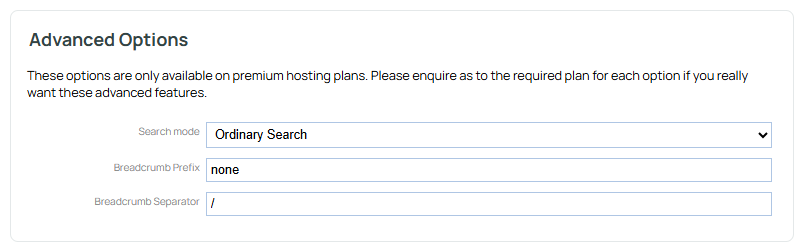
Search Widgets.
Examples of Widgets
Examples of each widget below - these may look different depending on your template or settings.

Shopping Cart
Only shows if items are in customers cart. This is usually already part of the template.
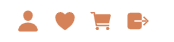
Standard Shopping links
Wishlist only appears if plugin enabled.
Search + Shopping Icons.
Wishlist only appears if plugin enabled.

Breadcrumb + Search Box
Whole Site Search
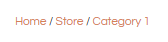
Breadcrumb Only
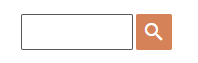
Search Box Only
Whole Site Search

Search Box Shopping Basic
Basic Shop Search

Very Social Bar (Inc +1 Like X-Post) *

Social Icons
Left, centred or right aligned (unless in toptoys section) Length will depend on how many socials you have.

Social Icons + Search
Length will depend on how many socials you have. Whole Site Search.
Social Icons + Shop Search
Length will depend on how many socials you have. Shop Search.

Name Phone + Search
Whole Site Search

Phone + Email

Phone + Email Right Aligned

Name + Phone

Phone Email Left + Search Right

Phone Large + Social Icons
Length will depend on how many socials you have.
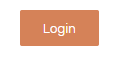
Login
Left or right aligned options (unless in toptoys section)

Back to Top

+1 Like X-Post Pinterest *
Facebook Website Page Like *
Users can share to their own Meta Page

Notes:
"Top of page" is unavailable in some templates. This option is only available in templates containing the [TOPTOYS] tag.
A bread crumb trail is a list of links that indicate how you might have got to the page you are in. It normally shows the quickest path from the home page. For example, a product page might have breadcrumb trail from home, to category, to sub category, to product.
A search box is hopefully self-explanatory, but it will only find content that has not been "hidden"
Social Media Icons and Social Media Links are links to the social networks you participate in, these can be added on your contact details page.
If your toy is left aligned or right aligned, you can usually use the custom widget button to insert another widget to the alternate side.
Some items are marked as legacy, or prefixed with an asterix. These widgets are for backward compatibility. However, using these widgets may cause your website to not be mobile responsive, or to share traffic data with third party social networks, and/or slow down your page load speed. Most users know how to share a page, and the historical use of widgets to prompt sharing is not encouraged as it once was.
