MenuClose
How to edit my Template Header
Most website templates have a HEADER area at the top of the template, which carries across all the website pages.
How to edit the website header
- Click the DESIGN button in the cms
- From the options presented, find the TEMPLATE AREAS section and click HEADER
- Edit and save the footer content as needed.
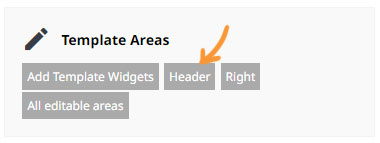
Adding header content
If your template does not have pre-existing header content, you can quickly add via the contentbox editor.
- Change to the Contentbox editor. How to change to Contentbox
- Add a text snippet or delete the existing snippet (you can delete the existing snippet block via the orange X top-left when you click in to the snippet.)
Changing the header background colour
Quickly change the text to light / dark
Other options to add header content
You can create a sitewide message location via DESIGN > Messages and Popups > Sitewide Messages
There is a option to set a target location of TEMPLATE TOP
