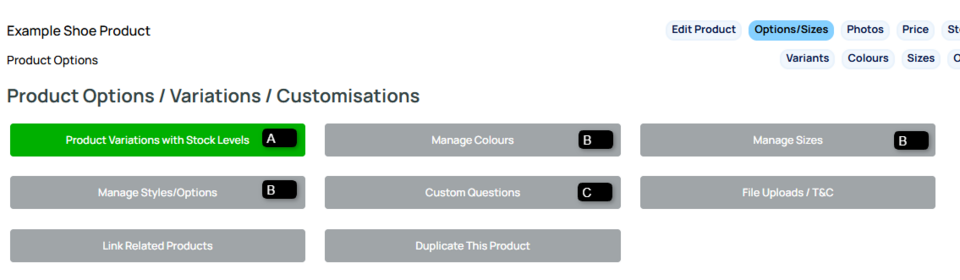Product Options Overview
Every product that is added to the shopping cart can have product options added to the product.
There are three ways of adding additional options to your product. Product Variations with Stock Levels, the less complex (Simple) Product Options, or as Additional Custom Questions
Simple Product Options (Basic)
You can set Colours, Sizes and Options fields in the options/sizes area when editing the product
- You can set a pricing adjustment for a specific option
- This approach does not track stock.
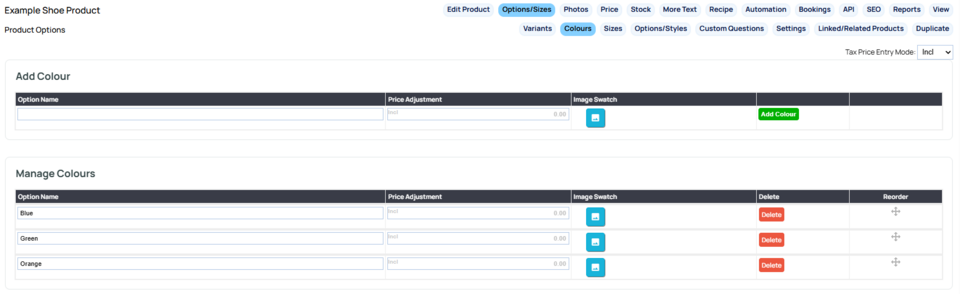
ABOVE - A screen editing a product with 3 simple colour options. Each option can have a price adjustment and image swatch assigned. These simple options are not linked so a customer could choose Green as their colour and Large as their size, without consideration as to whether the options are in stock.
Product Variations with Stock Levels (Advanced)
Using the Product Variations with Stock Levels is the most advanced method.
- It allows you to create child products with their own SKU code, Sizes, Colours and Options.
- You can set advanced options such as Group Pricing and Freight
- Child products can be synched to/from third party inventory systems.
- Products with child products / Product variations are indicated with a OPTIONS button as shown below when viewed in the products area.
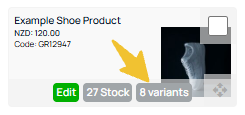

ABOVE - A screen editing a product variation with size and colour options, each variation e.g. Size 6 White is its own child product with a SKU.
Options / Colours and Sizes added this way are linked so that if a customer chose Black as their colour, only the size 6 would be available.
Changing Simple Product Options to Product Variations
You can change a product from using Simple Product Options to using Product Variations by clicking the green PRODUCT VARIATIONS AND STOCK LEVELS button in the Product Options area.
Changing Product Variations to Simple Product Options
To remove product variations, you will need to delete each product variation via the RED X to the right of each variation, then revisit the OPTIONS / SIZES tab and assign using the MANAGE SIZES / COLOURS / OPTIONS buttons.
Additional Customised Product Options
Any product that uses either the simple product options or Product Variations can also have additional questions / options added.
You can add unlimited additional product options, where these questions do not affect inventory tracking.

ABOVE - A screen showing custom questions. The product has an option of adding an embroidered name. The Yes option adds an additional $20 charge to the product.
The Name to be embroidered box can optionally be hidden until the user selects "yes" then can be revealed.
Note: Revealed boxes should not have the "required" box ticked.

Where to set options in the Option / Sizes area
You can set a product to have Product Variations with Stock / SKU option via the button indicated below [A]
Simple product options can be added via the Manage Colours, Manage Sizes, Manage Options buttons indicated by [B]
You can add more custom product options as indicated by [C]