Integrating Zip
How to integrate Zip Payments
Once you have applied for an account for Zip and been approved, please follow these steps in your website CMS:
1. From the side bar of the CMS, click the E-commerce button
2. Find the Payments & Tax section, then click Payment Options
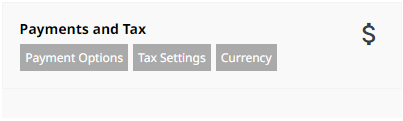
3. Scroll down to the Zip Payment Option, and click the Multi Currency Button inside the Zip box.
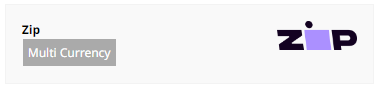
4. Add your Client ID provided by Zip
5. Add your Client Secret provided by Zip. It is best to copy and paste these to eliminate mistakes. Ensure there are no extra spaces before or after the key.
6. Change the Test Mode to Production Mode (live)
7. Press Save Changes.
8. Publish.
9. Test by viewing products and placing a test order. This can be done while the website is in trial status as well as on a live website.
However, if your website is still currently in trial mode a successful payment will not be able to call back to the orders screen until your website is live.
Please check the status of the payment in your Zip dashboard if unsure.

Additional Information
More options are available beneath this screen which you can choose to set options such as a minimum amount required to use the Zip payment option and more.
Please be aware you cannot pass on surcharges to your customers as per Zips T & C's: https://help-nz.zip.co/hc/en-us/articles/5709472945167-Can-I-pass-on-some-or-all-of-the-Zip-merchant-fees-to-my-customers

