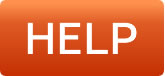Marking Orders as Paid Manually
If you are not using an automatic payment gateway, (e.g. manual internet banking) you may need to mark your orders as paid manually.
You can do this individually which allows you to make adjustments if needed, or you can mark many orders as paid in bulk.
Marking Orders as Paid -Single Order
1. Go to Orders on the left hand menu OR E-Commerce > Orders. There is also another option of viewing orders from your sign in dashboard.
2. Next to the order you want to mark as paid, click the $ symbol.

3. On the next screen, you can adjust the payment method, amount received, transaction date, transaction reference, a transaction note and mark stock as taken/shipped if needed.
4. You will see a green confirmation message, which will also ask if you wish to send a receipt to the customer.
You may need to refresh your screen to see the changes made.
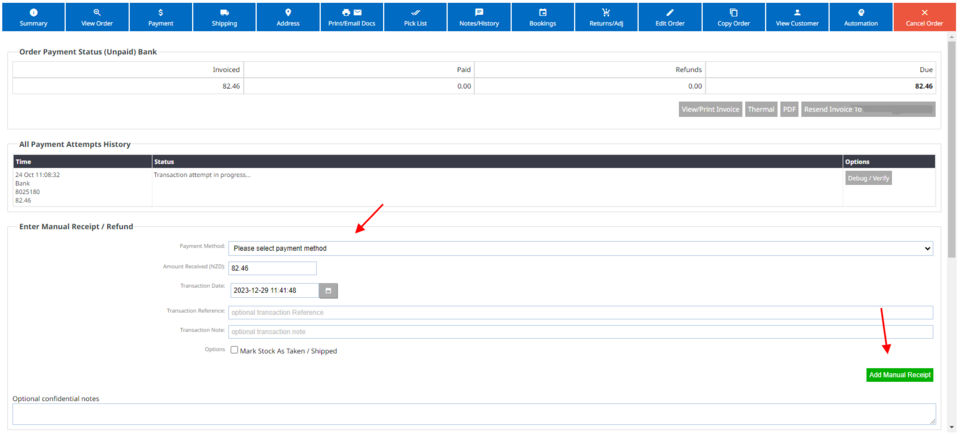
Marking Orders as paid in bulk.